- Beranda
- Integrations
-
CallCenter24: Twilio Call Center Solution


CallCenter24: Twilio Call Center Solution
Experience the seamless integration of conference calls, call transfers, and hold-on functionality with CallCenter24. Together with our app TwiSMS you may use one number for call and SMS. Whether you need to handle high volumes of calls or provide personalized assistance, our solution offers the utmost flexibility, reliability, and scalability your business demands. Transform your customer support experience today.
Instal
Gratis
Pembelian in-app
-
Penilaian4 / 5
-
Instalasi477
-
Pengembang
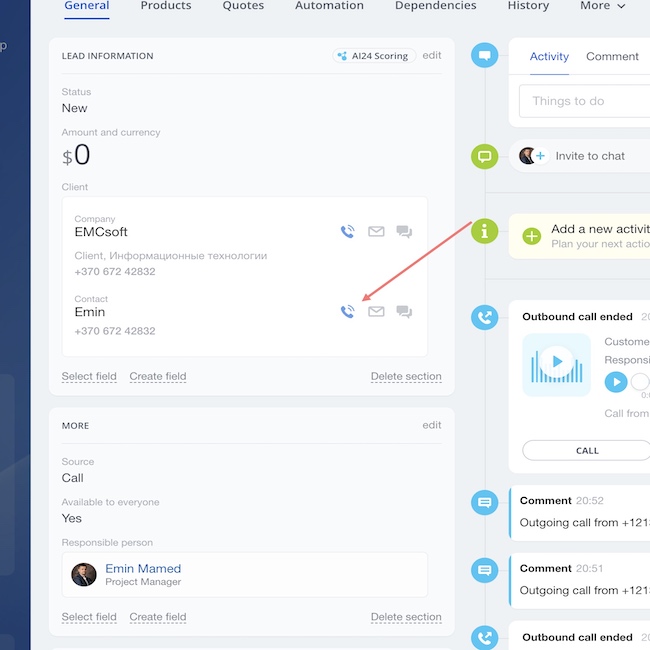
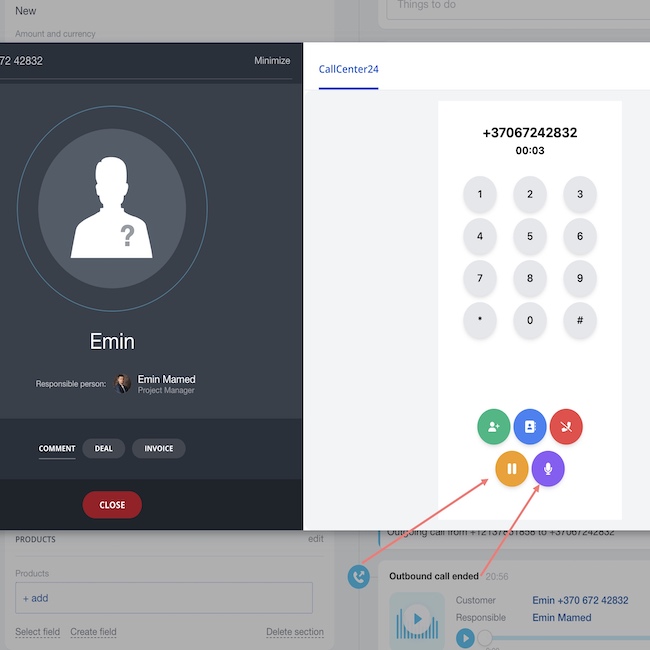
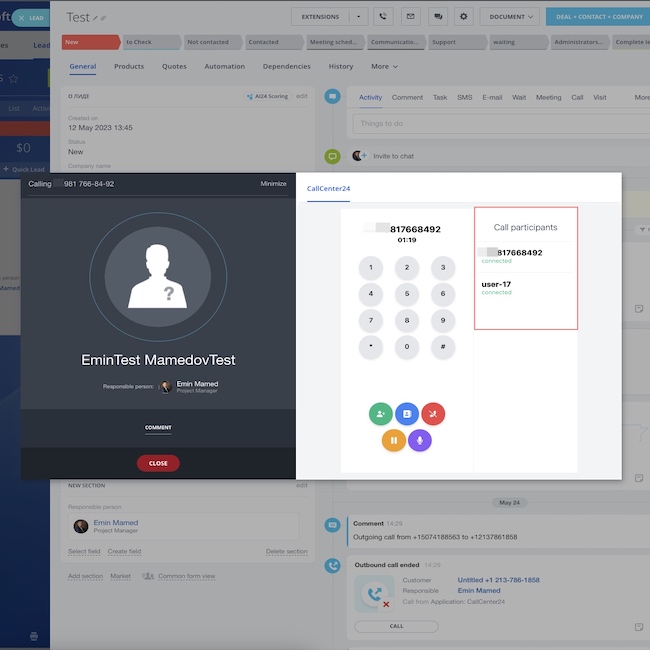
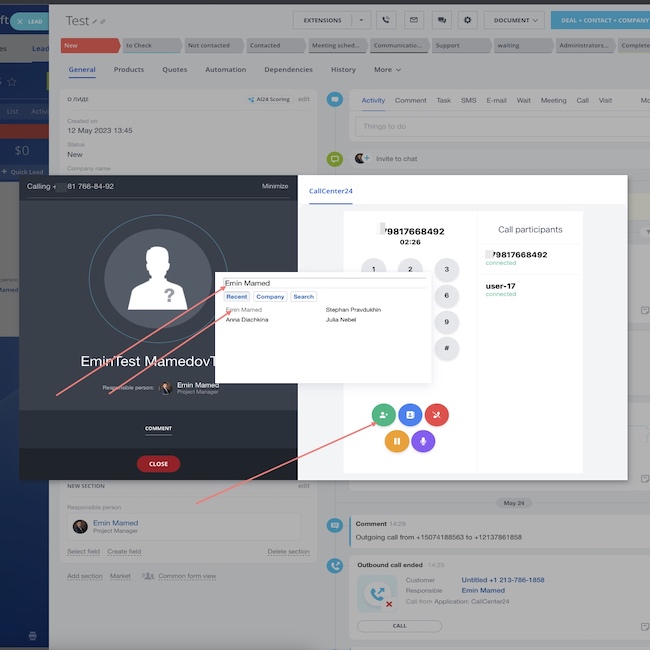
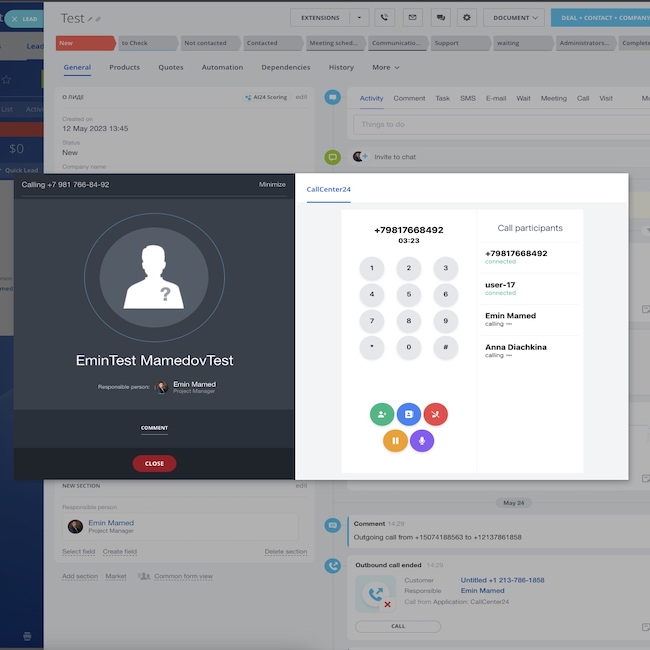
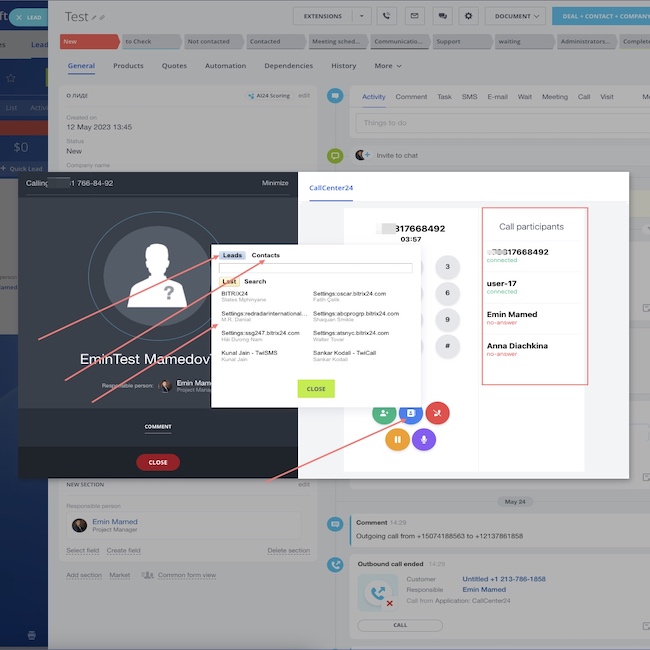
Deskripsi
Contact us today to learn more about our pricing and how CallCenter24 can benefit your business.
(Pricing policy of Twilio by region)
Please watch the video below to learn more about Call Center 24 functionality:
Dukungan teknis
If you encounter any issues with the installation or have any questions, our team is here to help. Simply send us a message directly from your Bitrix24 account using this link: https://bit.ly/EMCsoftMarketplaceSupport.
We'll respond promptly and provide the support you need to ensure that CallCenter24 is up and running smoothly for your business.
We'll respond promptly and provide the support you need to ensure that CallCenter24 is up and running smoothly for your business.
Petunjuk instalasi
For a detailed guide on how to install and configure CallCenter24 with step-by-step instructions and helpful screenshots, please visit our website
1. To get started with CallCenter24, first install the application fr om the Bitrix24 Market.
2. Once the installation is complete, navigate to the CallCenter settings page wh ere you'll find empty fields for your Account SID, API key SID and API key secret.
3. You'll need to retrieve your Account SID from your Twilio account. Simply log in to your Twilio account and navigate to the main page. You should see your Account SID displayed there.
4. Copy the Account SID and save it in a text file or note-taking app. You'll need this information to configure CallCenter24 in the next steps.
5. If you have any trouble finding your Account SID or need additional assistance with the setup process, please don't hesitate to contact our support team. We're always here to help you get the most out of your telephony solution https://bit.ly/EMCsoftMarketplaceSupport.
6. To retrieve your API key information from Twilio, navigate to the API Keys section. You can find this section by typing "API Key" into the search box at the top right corner of the main page, and then clicking on the matching menu item that appears.
7. Once you're in the API Keys section of your Twilio account, you can create a new API key by clicking on the "Create API key" button.
8. This will generate a new key SID and secret that you can use to configure CallCenter24 for your telephony needs.
9. After you've created your API key, make sure to copy the key SID and secret and save them in a secure location. These credentials are essential for integrating Twilio with CallCenter24 and enabling seamless communication from within Bitrix24.
10. Now that you have retrieved your Account SID, API key SID, and API key secret from your Twilio account, you can enter this information into the CallCenter24 settings page.
11. Simply navigate to the CallCenter24 settings page and enter your generated keys into the corresponding fields. Once you have entered this information, click on the "Install" button to complete the integration process.
12. If you encounter any issues during this process, please feel free to contact our support team for assistance. We're here to help you set up your telephony solution for seamless communication with your team and customers https://bit.ly/EMCsoftMarketplaceSupport
Please watch the video below to see how to install Call Center 24 using a real example:
1. To get started with CallCenter24, first install the application fr om the Bitrix24 Market.
2. Once the installation is complete, navigate to the CallCenter settings page wh ere you'll find empty fields for your Account SID, API key SID and API key secret.
3. You'll need to retrieve your Account SID from your Twilio account. Simply log in to your Twilio account and navigate to the main page. You should see your Account SID displayed there.
4. Copy the Account SID and save it in a text file or note-taking app. You'll need this information to configure CallCenter24 in the next steps.
5. If you have any trouble finding your Account SID or need additional assistance with the setup process, please don't hesitate to contact our support team. We're always here to help you get the most out of your telephony solution https://bit.ly/EMCsoftMarketplaceSupport.
6. To retrieve your API key information from Twilio, navigate to the API Keys section. You can find this section by typing "API Key" into the search box at the top right corner of the main page, and then clicking on the matching menu item that appears.
7. Once you're in the API Keys section of your Twilio account, you can create a new API key by clicking on the "Create API key" button.
8. This will generate a new key SID and secret that you can use to configure CallCenter24 for your telephony needs.
9. After you've created your API key, make sure to copy the key SID and secret and save them in a secure location. These credentials are essential for integrating Twilio with CallCenter24 and enabling seamless communication from within Bitrix24.
10. Now that you have retrieved your Account SID, API key SID, and API key secret from your Twilio account, you can enter this information into the CallCenter24 settings page.
11. Simply navigate to the CallCenter24 settings page and enter your generated keys into the corresponding fields. Once you have entered this information, click on the "Install" button to complete the integration process.
12. If you encounter any issues during this process, please feel free to contact our support team for assistance. We're here to help you set up your telephony solution for seamless communication with your team and customers https://bit.ly/EMCsoftMarketplaceSupport
Please watch the video below to see how to install Call Center 24 using a real example:
Keamanan data

CallCenter24: Twilio Call Center Solution
Aplikasi meminta izin untuk mengakses data:
CRM
full access: view, create, edit and delete leads, contacts, companies, deals, invoices, quotes, activities, user fields etc.
Users
full access: view, create, edit and delete users
Telephony
restricted access: view, create, edit and delete outgoing call lines; search CRM clients by phone number; view, create, edit and delete SIP lines; manage call info pane and view call statistics
Open Channels
full access: view, create, edit and delete connectors; view and edit Open Channel settings; manage Open Channel agents etc.
Pengguna (dasar)
baca daftar pengguna dan informasi kontak
Messaging service
full access: view, create, edit and delete message providers; read messages submitted for sending
Company structure
full access: view, create, edit and delete departments
Application embedding
full access: view, create, edit and delete widgets
Chat and Notifications
full access: view, create, edit and delete chats and messages; connect users to chats; edit chats; read all chat messages
Telephony (outbound calls)
restricted access: make outgoing calls via built-in telephony
Creating and managing Chat bots
full access: view, create, edit and delete chatbots and their commands and messages; connect chatbots to chats; edit chats; read all chat messages
Nilai
4 /5
5 bintang
3
4 bintang
0
3 bintang
0
2 bintang
0
1 bintang
1
Ulasan
Total ulasan: 4
Vlad F.
28.01.2025
We had to uninstall the app due to unexpected charges. The provided video mentioned that... selengkapnya
Balasan pengembang
28.01.2025
Thank you for your feedback. But I would like to clarify:
1. You wrote that the application does not work and demanded a refund... selengkapnya
Vlad F.
28.01.2025
We had to uninstall the app due to unexpected charges. The provided video mentioned that the app includes one license by default, but it did not clarify the existence of a trial period for this license. After using the app with a single license for 2-3 weeks, my team member suddenly lost the ability to make or receive calls. To avoid further disruptions, we were forced to develop and upload our own custom written app to a server.
Balasan pengembang
28.01.2025
Thank you for your feedback. But I would like to clarify:
1. You wrote that the application does not work and demanded a refund, we returned $25 within an hour.
2. Therefore, you are not using our application now, it is blocked.
2. SMS costs $10 per month in our CallCenter24 application, SMS in the TwiSMS application, sorry that we were not able to convey the information to you
3. We regularly responded to you in the Bitrix24 chat, this is the main way of communicating with our clients, but we never received a response from you. Sorry for not calling you on the phone, but this is too labor-intensive for us, so we provide support only by email and in Bitrix24 open lines.
4. You are absolutely right: using our application you pay for our application, for Bitrix24 and for Twilio SMS and a number.
1. You wrote that the application does not work and demanded a refund, we returned $25 within an hour.
2. Therefore, you are not using our application now, it is blocked.
2. SMS costs $10 per month in our CallCenter24 application, SMS in the TwiSMS application, sorry that we were not able to convey the information to you
3. We regularly responded to you in the Bitrix24 chat, this is the main way of communicating with our clients, but we never received a response from you. Sorry for not calling you on the phone, but this is too labor-intensive for us, so we provide support only by email and in Bitrix24 open lines.
4. You are absolutely right: using our application you pay for our application, for Bitrix24 and for Twilio SMS and a number.
Support .
15.08.2024
CallCenter24 has been a tremendous asset to our customer service operations. The interfa... selengkapnya
Balasan pengembang
23.10.2024
Thank you for your detailed and thoughtful review! We’re excited to hear how CallCenter24 has improved your response times and c... selengkapnya
Support .
15.08.2024
CallCenter24 has been a tremendous asset to our customer service operations. The interface is straightforward, making it easy for our team to manage calls and track interactions. We've seen a noticeable improvement in our response times and customer satisfaction. Definitely a worthwhile investment for any business!
Balasan pengembang
23.10.2024
Thank you for your detailed and thoughtful review! We’re excited to hear how CallCenter24 has improved your response times and customer satisfaction. We're committed to providing the best tools for your business to thrive—please let us know if there’s anything else we can do to support you!
Admin .
30.01.2024
the best calling application in Bitrix24! Highly recommend. Especially needed was the ch... selengkapnya
Balasan pengembang
23.10.2024
We're honored by your recommendation! We're glad that the ability to choose phone numbers for outgoing calls and manage conferen... selengkapnya
Admin .
30.01.2024
the best calling application in Bitrix24!
Highly recommend. Especially needed was the choice of phone for outgoing calls and conference calls
Highly recommend. Especially needed was the choice of phone for outgoing calls and conference calls
Balasan pengembang
23.10.2024
We're honored by your recommendation! We're glad that the ability to choose phone numbers for outgoing calls and manage conference calls adds value to your experience. We're always here if you have further needs or suggestions!
Admin C.
17.01.2024
Good app, constantly used for our calls.
Balasan pengembang
23.10.2024
Thank you for your feedback! We're happy to know our app plays an essential role in your calling operations. We're committed to ... selengkapnya
Admin C.
17.01.2024
Good app, constantly used for our calls.
Balasan pengembang
23.10.2024
Thank you for your feedback! We're happy to know our app plays an essential role in your calling operations. We're committed to continuous improvements to keep meeting your expectations!
.png?1736845042264)





.png?1736845042264)


.png?1736845042264)







